

On this page, highlighted links go to an external web site, a glossary of bell ringing terms.
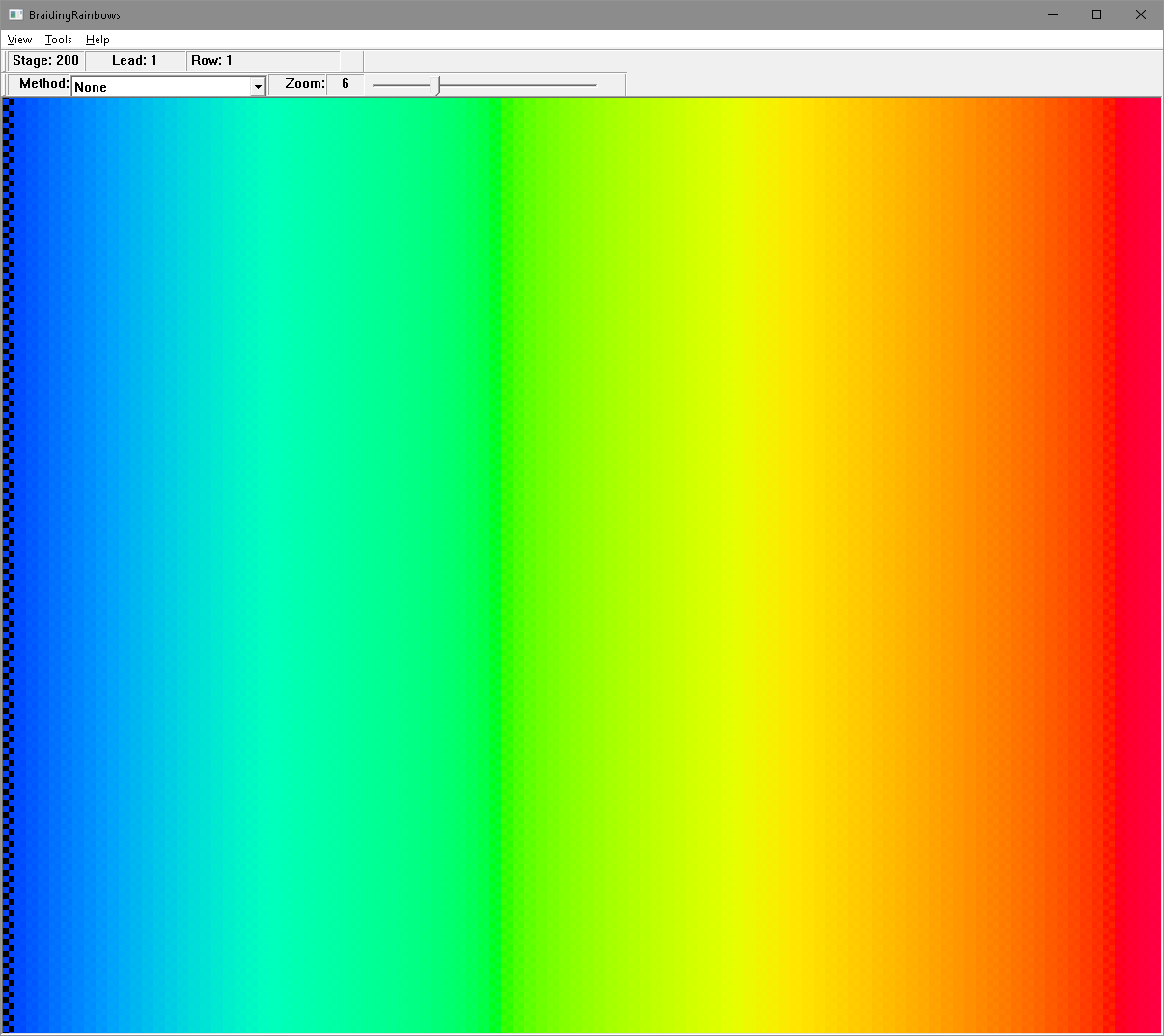
The Main Window with no method selected.
The Main Window is where the results of the chosen
method are displayed.
Each change is calculated,
and the new row added to the bottom of the window,
and the window is scrolled up by one pixel before adding another row.
PNDL stands for Place Notation Description Language, and is the way in which each method is defined. Using PNDL, the correct Place Notation may be generated for whatever stage is chosen.
The Place Notation for the current method and stage is displayed. Place Notation is what drives the animation seen on screen.
There is a "dropdown listbox" on the Control Toolbar that contains all the methods that Braiding Rainbows knows about. Click on it to reveal the list of methods, then scroll up and down. As soon as you click on the one you want, it will start, as long as the method chosen is a valid one.
The Main Window's size may be changed. If you alter the width, then the stage of the current method will be altered. Carefully change the width to adjust it until a particular stage is reached. The stage chosen is shown on the Info toolbar, the place notation for that stage will be shown in the Place Notation window, and the method will restart at the new stage.
Use the slider on the Control toolbar to alter the Zoom level. The number chosen may be from 1 to 20, and sets the size of each square of colour. Make squares bigger so the structure of a method can be seen, or make them smaller to allow higher stages. The default Zoom level is 6. Be aware, though, that Zoom levels below 6 can sometimes produce distressing optical effects.
Add another method to the dropdown box by dragging a file from any disk folder and dropping it on any of the Braiding Rainbows windows. If the file contains valid PNDL, it will be immediately selected and will start to run. The new method will be permanently on the list after that, until the file is moved or deleted. PNDL files are standard text files that may be modified using Notepad or similar editing software.
A separate program is available to edit PNDL and test it for correctness. You can drag files to the PNDL Test window, and use it to try to generate Place Notation at particular stages. The PNDL and/or the resulting Place Notation may be cut and pasted into other programs. If the PNDL is not valid for any reason, an error message will appear instead of the Place Notation.
A separate program is available to adjust the colours that are seen on screen. Colour is a complex subject, and the number of possible adjustments can be bewildering. It is not possible to do any harm by experimenting, and some interesting effects may be obtained. In case of difficulty, it is easy to return values to their defaults.
This shows or hides the PNDL window in its latest position. The default position is to the right of the main window, at the top of the screen.
This shows or hides the Place Notation window in its latest position. The default position is to the right of the main window under the PNDL window, extending to the bottom of the screen. The title bar of the Place Notation window shows the currently selected method and stage.
Shows or hides the "Info" toolbar, which displays the stage, and the current lead and row of the method that is running.
Shows or hides the Control toolbar, from which the method or zoom level may be changed.
The Options toolbar is hidden by default, but may be shown or hidden in the same way as other toolbars. It contains check boxes to show or hide the Treble or Tenor "bells".
The program can be run so that it fills the entire screen, at whatever stage will best achieve that at the current zoom level. Pressing the Esc key or the F11 key will return the program to its normal state running in a window.
The method being run may be frozen with this option, or alternatively may be started or stopped by pressing the spacebar.
Click on the PNDL Test option on the Tools menu to start the PNDL Test program. It is a completely separate program that is always visible on screen, and allows experiments with PNDL for various methods. Any errors are reported, and Place Notation can be generated for any stage.
The Colour Adjustment program allows changes to be made to the rainbow colours displayed on screen. Upper and lower wavelengths may be chosen, and various technical adjustments made for various reasons, including preset values for various displays. Feel free to experiment, no harm will be done, and there is a "Defaults" button to return things to normal if everything gets out of hand.
This menu option starts the Help system.
A small window containing Copyright information etc..
The stage of a method is the number of "bells" on which the method is "rung", if it were with bells instead of colours. The stage is based on the Zoom level and also the size of window.
Methods are "rung" by applying the Place Notation to the colours, one row at a time. Each time through the place notation is known as a "lead". The count of the number of leads starts again at 1 every time that the colours get back to their original order. This is known as a Plain Course.
Each time the colours are changed according to the current method, is known as a Row. Each time a new row is produced, the screen scrolls up ready for a new row. The display shows the total number of rows produced so far. The count resets to zero every time the colours get back to rainbow order.
This is the dropdown box from which a method is chosen. A new method may be added to the list by dragging and dropping a text file containing valid PNDL onto a Braiding Rainbows window. The program keeps track of where each file is stored and will load the PNDL when the method is chosen. The list shows the name of the method from the PNDL header, and not the name of the file.
The Zoom slider controls the size of individual squares of colour. The default Zoom level is 6, meaning that each square is 6 screen pixels across. Making the squares bigger can make the structure of a method easier to see, while making them smaller allows much higher stages to be achieved. Be aware though, that for Zoom levels lower than 6, there can be some distressing optical effects on certain types of screen.
In many bell ringing methods, the treble bell takes the same path in every lead. This can be shown in Braiding Rainbows with the treble "bell" coloured black so that it can be seen more easily.
The tenor "bell" (or more accurately the "highest working bell") may be highlighted (in grey to contrast with the rainbow colours). This is the line that starts at the right hand side of the Braiding Rainbows screen.
